How to use an ExpoDisc to set a custom white balance
Topic: Tutorials
Time Investment: 5 Minutes
Suggested Product: All-in-One Contract Bundles
One of my favorite tools that I am forever raving about is the ExpoDisc to set custom white balance. I LOVE it. Here’s a little bit about it.
I love the ExpoDisc because it simply doesn’t compare to white balance caps or grey cards. It works as an incident light meter to read light as it falls on subject – unlike any other custom white balance tool. Here is a quick tutorial on how to use an ExpoDisc for setting custom white balance.
What is the ExpoDisc Portrait Professional Digital White Balance Filter?
Designed specifically for portrait photographers, the ExpoDisc Portrait Filter enhances and accentuates healthy skin tones. Rather than producing an image file with neutral whites, the filter first neutralizes, then enhances the image with a subtle warming effect. The ExpoDisc Portrait Filter effectively adds pleasing red tones to the entire image, producing an image with subtle red highlights in the hair and skin.
Simply read and set white balance with the ExpoDisc Portrait Filter in place to consolidate several on location and post processing steps into one quick and easy custom white balance procedure. When used to set a custom white balance, the ExpoDisc Portrait Filter enables photographers to generate custom color at capture in a single, time saving step.
How do I use the ExpoDisc?
The ExpoDisc is far easier to use than any gray card, white card or calibration target. Simply place the ExpoDisc in front of your lens and capture the incident light while setting your camera’s custom white balance. Using an ExpoDisc custom white balance will virtually eliminate the need for RAW or JPEG post-capture color adjustments.
ExpoDisc technology takes a unique approach to setting a custom white balance and producing accurate color. The ExpoDisc essentially uses your camera’s built-in custom white balance capability to turn the camera into an incident color-metering tool. By setting white balance as an incident filter rather than as a reflective target, the ExpoDisc avoids the common problems and inconveniences associated with using gray cards, white cards and calibration targets: unwieldy size, unwanted reflectivity, improper angling and difficulty of filling the frame.
Why is the ExpoDisc the best white balance tool available?
ExpoDiscs are constructed of multiple layers of carefully selected optical grade materials which are tested on a sophisticated transmission spectrophotometer. Each ExpoDisc is individually tested to our strict tolerances of color neutrality and light transmission. ExpoDiscs are assembled and tested in the U.S.A.
What size lenses does the ExpoDisc fit? Do I need to buy an ExpoDisc for all my lenses?
The ExpoDisc works with any digital SLR and digital video camera with a white balance function. ExpoDisc filters are available with quick pressure release friction mounts (in standard sizes, including 52mm, 58mm, 62mm, 67mm, 72mm, 77mm, 82mm, as well as 4×5.65 Video Format Filters. If you have multiple lenses, you can start by purchasing an ExpoDisc that fits your largest lens and the holding the ExpoDisc flush over smaller lenses. Prices range from $69.95 to $169.95.
How to use
Step 1: Turn to set custom white balance
Step 2: Stand where your subject is
Step 3: Take picture (switch to manual or use BBF to capture photo) & store it
Step 4: You’re good to go!
Information provided by ExpoImaging